Animate on top of your TikTok video to bring it to the next level! This tutorial will teach you how to draw frame-by-frame animations using Adobe After Effects’ brush tool.
Some TikTokers have become famous for doodling over their dance videos. Take Maddi Winter for instance. Like many dancers on the app, her profile is full of viral dances—but Maddi Winter adds a layer of creativity by animating colorful illustrations on top. The final product sometimes takes as long as thirty hours, making use of vibrant colors, clever imagery, and a mix of illustration ideas.
If you like the look of Maddi Winter’s videos, you can create a similar effect yourself by using Adobe After Effects’ brush tool. Follow these steps to create your own frame-by-frame animation.
- Bring your video into After Effects.
Whether you’re going to draw over a dance video or some beautiful nature footage, make sure you film that part first and edit to the proper length. Don’t worry about adding music yet!
Then, take your footage into After Effects and create a new composition from the video file. The shorter your video, the faster this process will be. Don’t be alarmed if it takes you hours to complete this project. TikTok animator Maddi Winter often spends 24 hours or more on her videos! - Double-click the brush tool (
 ) on the video to create a paint layer.
) on the video to create a paint layer.
Once this is created, you can select your paintbrush as well. You can mess around with the settings in this menu and use whatever you would like. As you move through the project, you can also switch to a new brush later.
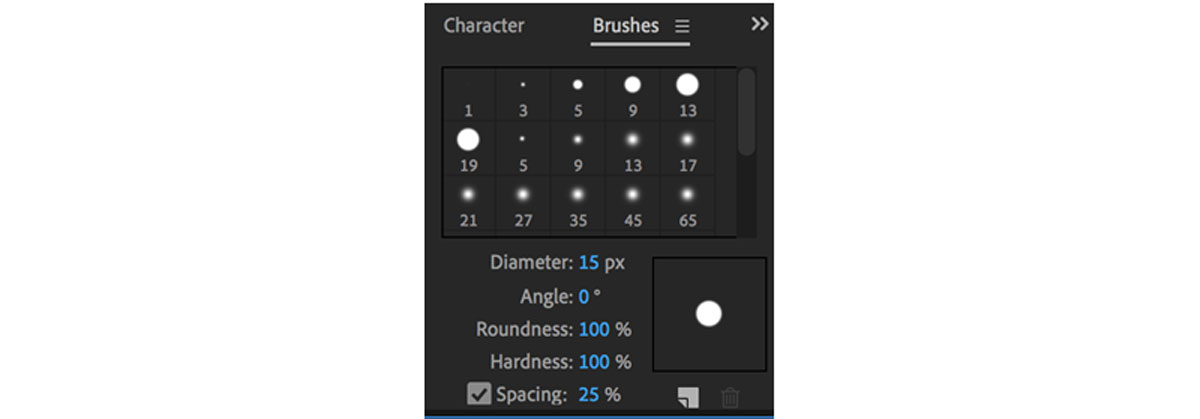
- Set your frame duration in the “paint” panel.
This will indicate how many frames of motion your paint strokes will be on-screen for. The lower the number, the longer it will take you to animate—but the more complex the animation will be. For fast-moving motion, you will want to work with single frames. However, slower video footage works fine with a frame duration of 2 or even 4. It’s okay to switch the frame duration throughout this project depending on the speed of the video’s motion. (In this example, I dance pretty quickly, so I used a frame duration of 1.)
Note: If you want to show your paintbrush animating onto the screen as if you are drawing it, choose “write-on” as your duration.
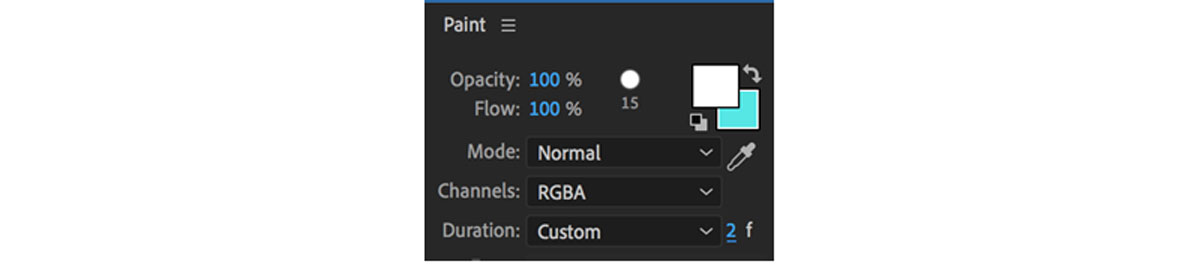
Once your paintbrush has a color, size, and duration, you may begin painting over your first frame. (Want to dive deeper into the drawing tools in Adobe After Effects? Discover everything that you can do with brushes, stamps, and erasers.) - Use the command key and arrow keys to advance to the next frame.
If you have finished your first frame, press the command and arrow keys at the same time to skip to the next frame in the reference video. (If you are using a frame duration of 2, you’ll have to press the right arrow key twice, since you’re skipping two frames.)
To delete a brushstroke or change its duration, click the down arrow beside “effects” in your timeline window. Open the paint layer. You should be able to see all of the brushstrokes you have created, each spanning the number of frames it occupies onscreen. Scroll until you find the brush you would like to delete or modify. You can delete a brush using your computer’s delete key or modify the length of a brush by dragging the beginning and endpoints back and forth in the timeline.
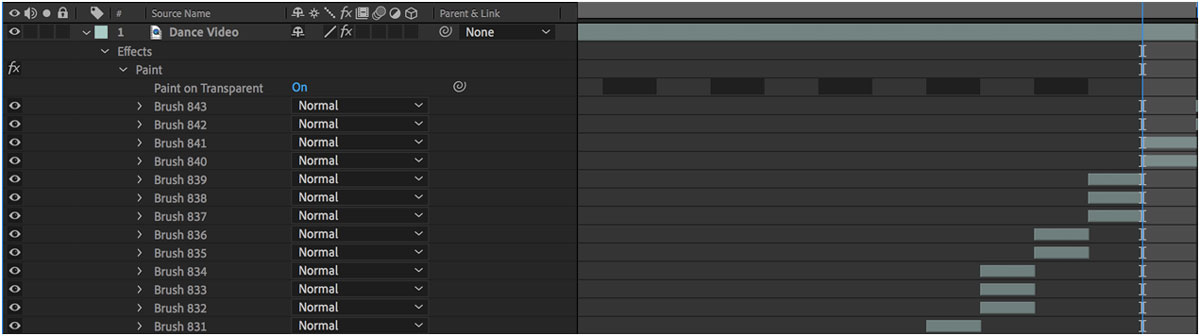
- Optional: Make your video loop.
Because TikTok videos autoplay, it’s impressive to users when a video makes a clean loop. To create this effect, think about how you could potentially bring your video back to the same place it started. Maybe you could return to the first position you were in—and have your doodles animate into their starting positions too. Maybe you can copy and paste your video and use the “time reverse” effect to play it backwards, creating a seamless loop. It’s not mandatory, but it is a great way to get viewers to watch your video multiple times. (Maddi Winter creates loops in almost all of her videos!) - Click back into the main composition to view your animation.
Close the paint layer by going back to your original composition. (The tabs usually appear along the top of your project window.) Drag the playhead to the beginning and press the spacebar to watch your TikTok from beginning to end. You can add your music in After Effects by dragging in an .mp3 file or add it in the TikTok app! - Post the video to TikTok.
We can’t guarantee you’ll get as many likes as Maddi Winter, but you will create a final result that you’re proud of.
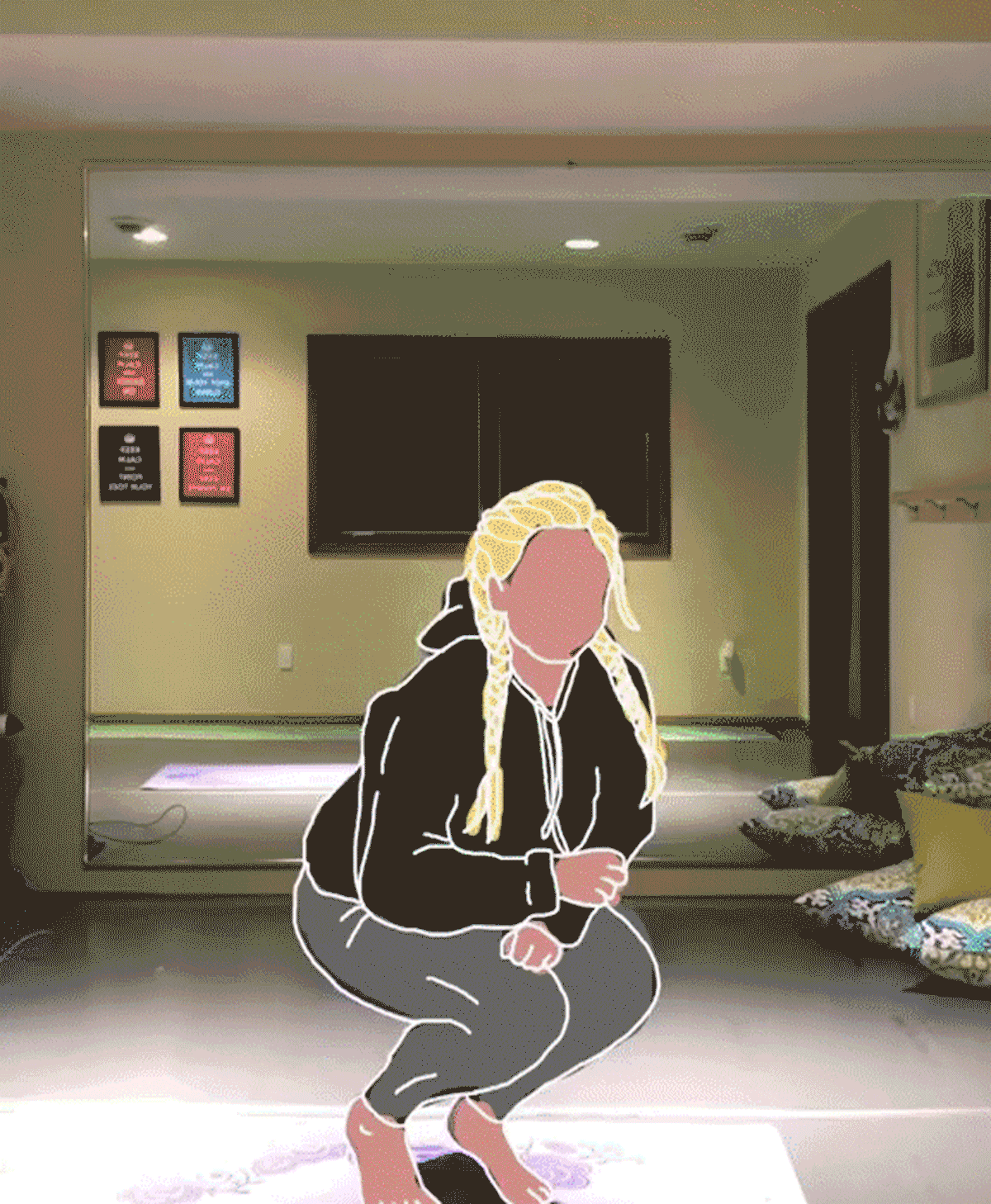
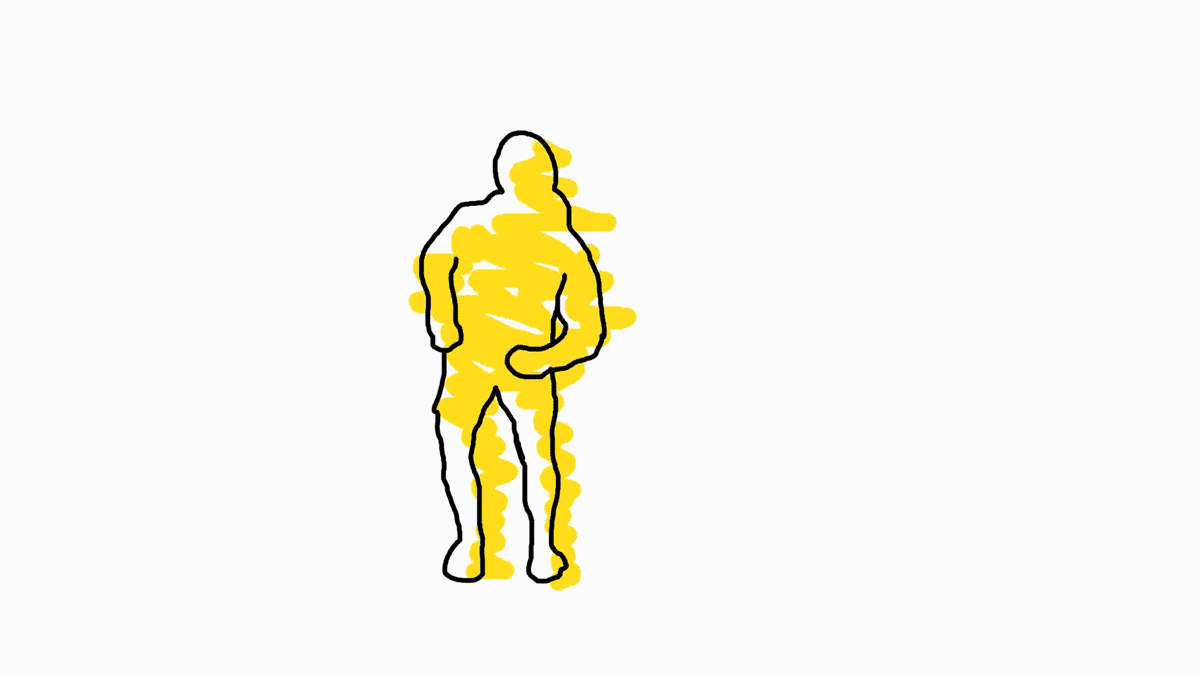
Animating frame-by-frame while using an existing video as a reference is called rotoscoping. You can learn more about applying the process to other types of animation here.
Are you a current student? See how you can save up to 60%.






