Explore Adobe Fresco’s hundreds of brushes to create an art project for your personal enjoyment this summer. Between your summer internship and preparing for next school year, it can be difficult to find a moment to enjoy yourself, but you deserve a break! With the same Adobe Creative Cloud tools you use for school and work, you can paint for your own personal enjoyment. Check out some of the basics to create a digital painting for fun with Adobe Fresco. Pixel Brushes
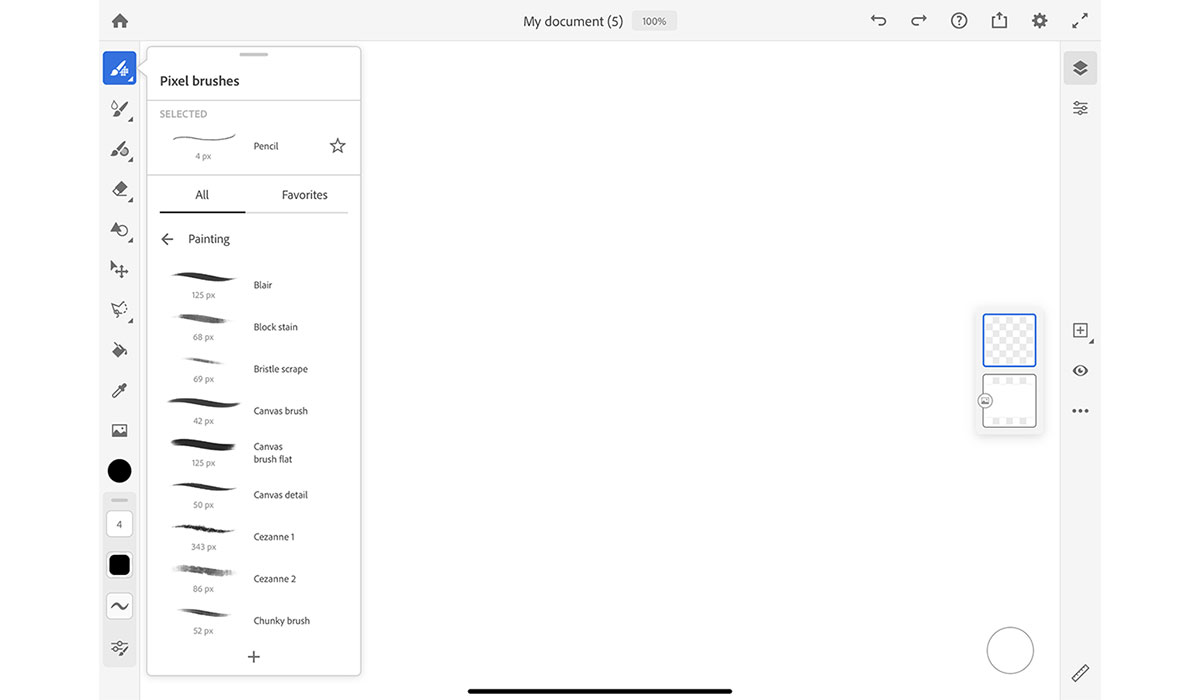
Adobe Fresco has three types of brushes: pixel, live and vector. To paint with pixel brushes, simply select the first brush icon, scroll down to painting, and choose the brush you want to start with. Change the size, flow, opacity and more to customize your brushes with the brush settings on the bottom right. Hardness allows you to adjust the size of the hard center of your brush. Blend Mode allows you to set how two colors blend together. Shape Dynamics is used to set the size, angle and roundness of the brush. Scattering allows you to choose how you want the brush tip to scatter along the axes. Transfer is used to control how the pain changes over the course of a stroke. To import more pixel brushes, select the Plus button at the bottom of the Pixel brush menu. Select Get More Brushes to choose brushes from adobe.com, or import your own brushes from your files.
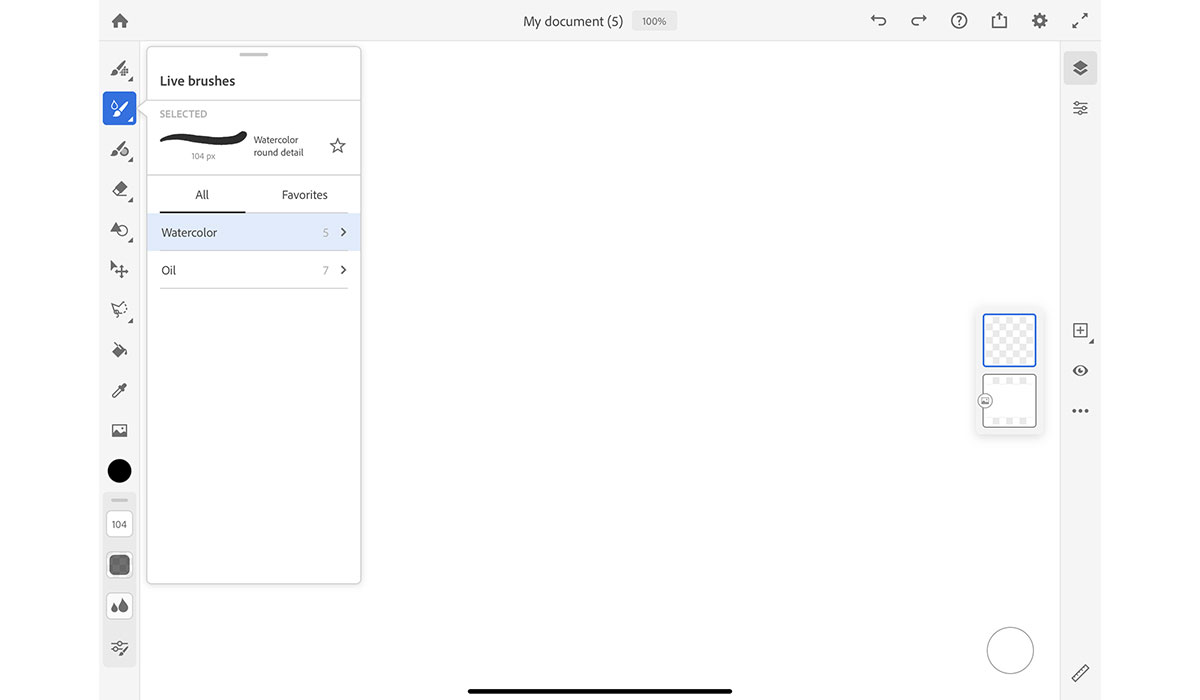
If you’re used to working with real paint, Adobe Fresco has Live brushes that mimic real-life watercolor and oil painting. The watercolor brushes stay wet, while the oil paint bruises look thick and creamy. With these customizable live brushes, you can paint for fun the same way you would in an art studio. To adjust the settings for the watercolor and oil paint brushes, use the settings panel at the bottom left corner. You can customize the brush size, paint flow and mix, brush angle, canvas texture and brush and velocity dynamics. Once you’re finished with your digital painting, easily share with your friends and family with the Share button at the top of the screen. If you want to show off how you made your art project, you can export a timelapse of your digital painting. Discover more ways to bring out your creative side by using Adobe Fresco to make digital artwork with Adobe Creative Cloud. Are you a current student? See how you can save over 60%.






